Help / Options dialog
This dialog allows you to adjust parameters of the program.
General options
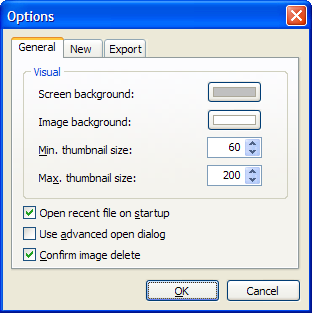
- Screen background - Background color of the program's working area
- Image background - Background color of the area that contains your animation
- Min. thumbnail size - Minimal size of the thumbnail in frames list
- Max. thumbnail size - Maximal size of the thumbnail in frames list
- Open recent file on startup - If checked, the program will load last opened file on startup
- Use advanced open dialog - If checked, advanced open dialog will be use instead of the default system dialog
- Confirm image delete - If checked, the program will be asking confirmation during image deletion
Options for the new frames
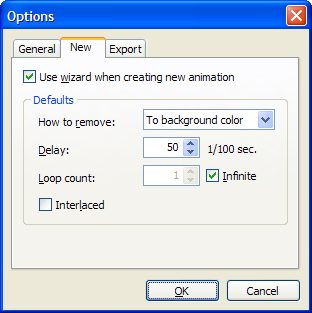
- Use wizard when creating new animation - If checked, Animation wizard will be using for creating new animations
-
Defaults
-
How to remove
- Web Browser Decides - Browser removes the image in the way it decides
- Do Not Remove - The image is not removed. The next image will be displayed over it
- To Background Color - Replaces the image with the web page background color
- To Previous State - Replaces the image with the image preceding it
- Delay - Set default delay of the newly created frame
- Loop count - Set default loop count of the newly created animation
- Interlaced - If checked, newly created frame will be interlaced by default
-
How to remove
Export options
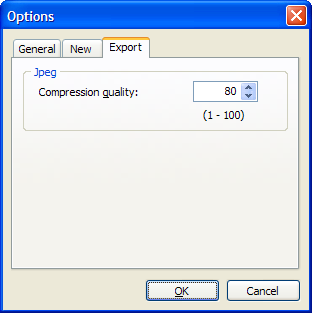
-
Jpeg
- Compression quality - Jpeg compression quality. High values produces higher quality and larger files. Lower values equals lower quality and smaller file size



